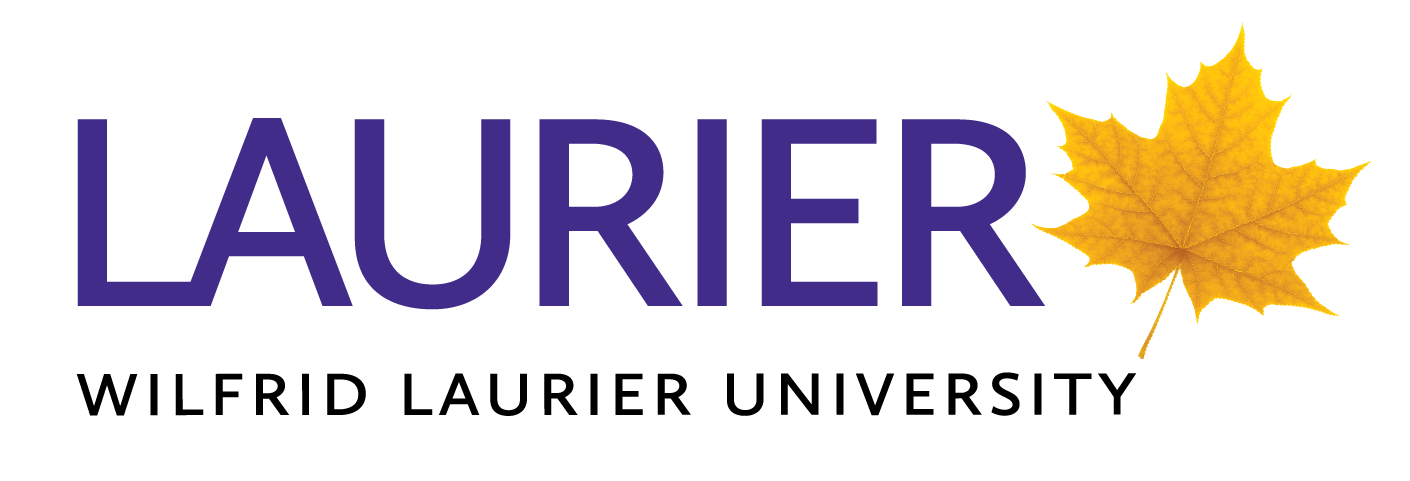Frequently Asked Questions
Follow these steps to pay an invoice:
- Login to your account via https://continuingeducation.wlu.ca/portal/logon.do?method=load.
- From your Student Home page, click My Invoices on the left side navigation.
- Select the invoice you wish to pay.
- Follow the checkout process to submit payment.
- You may be prompted to re-enter your Laurier login credentials when you submit the payment — this is expected for security.
For full details and guidance about Laurier continuing education T2202 receipts, please visit the T2202 page by clicking the button below.
T2202 Tax Receipts for Continuing Education Participants (Laurier)To reset your password, follow these steps:
- Go to the Student login page: Student Login.
- Click the Forgot Password link.
- Enter your username and submit the form.
- Check your registered email for a password reset link (if you do not see it, please check your spam/junk email folder). Click that link and follow the prompts to create a new password.
- After changing your password, return to the Student login page and sign in with your new password.
If you have an account credit you can apply it during checkout on the payment page by selecting the "Use $X.XX credit from account" option. The credit will be applied to the amount owing during the checkout process.
To access MyLearningSpace (MyLS) for your Laurier Continuing Education course, you must log in through the Continuing Education Student Portal and then click the Access MyLearningSpace link — do not log in directly at the MyLS login page.
We accept the following payment methods: VISA, Mastercard, VISA debit, Mastercard debit, and AMEX.
If your payment is not processing successfully, please do not continue to attempt to process as this could result in your card becoming blocked. Instead, please call the phone number on the back of your payment card. Advise them you are attempting to make an online payment and the amount of the payment. Sometimes daily transaction limits can cause payments to fail.